Yes, really - that's what it's called. Imaginative, eh! It is, of course, Motorola's shot at keeping up with Samsung's DeX. I have been able to start playing with this because my Motorola Edge+ got the Android 11 OS update last week, which includes this functionality.
Be aware that the only two handsets that support this at the moment are this Edge+ (not even the non-plus Edge) and the newly released G100. More will be along apparently, but if they're going to approach it in the same way as Samsung have done, it won't be a low-end addition - rather flagship or at least high-mid range. Who knows, though - maybe Moto will lead the way in making this low-end in time!
So, what is it then? The idea is that you use your phone as your computer. Microsoft started this ball rolling with Continuum some years back now, Huawei have a version of it available for some of their handsets, Samsung have led the way but now we have this new player. Your device must support HDMI-Out functionality and have access to the software (in this case Ready For by Motorola) in order to create the cabled link to the other gear involved.
I tested this here with my TV and also a stand-alone monitor with bluetooth keyboard and mouse. You plug in a USB-C to HDMI cable between your monitor/TV and the phone and then pair up the keyboard and mouse to the phone (remember that phone remains the brain here) and fire up the software - or in this case, it fires up itself, offering a 'dashboard' of four big buttons to choose what 'group' of services you might want to use.
Mobile Desktop is the interesting one of course for productivity and this fires up the 'windows' type environment which allows you to launch any apps that are present on the phone which then pop up in a 'window' and can be resized. Now, be clear here that some Android Apps don't like being resized into 'landscape' orientation so they just won't. You either have to just use them in 'portrait' (like on the phone) or make them 'landscape' but accept that they will look as daft, often, as they do 'sideways' on an Android Tablet. Android wasn't designed, generally, for landscape!
Each of these apps can then be controlled on the bigger screen, jumped between, tiled, resized, whatever you like really - just like a Microsoft Windows environment. The Notifications offers you a quick always-present item to turn your phone into a trackpad (just like DeX) and if employed, can be used as just that - if you have no mouse. Single tap to locate, double tap for execute, swipe to move cursor, two-finger swipes to scroll, two-finger press for context-menu, pinch to resize photos and so on. Just like most hardware trackpads.
If you don't want to use the phone as a trackpad you can leave it in full-screen mode (or let it time out) but when you want to get back in, there's a floating icon which is long-pressed for that 'Choose an Experience' screen, so back to base. Bluetooth keyboard works as expected, as it would directly with the phone for typing text and searching.
Across the 'dock' at the bottom of the screen there's an App Drawer button, Home, Recents and Search on the left, then an array of 'control panel' stuff on the right - information and (generally) links to the Settings inside the phone - and on the far-right, an echo of the Notifications panel on the phone. The phone can be controlled in many ways from this setup including 'phone' and SMS via Messages. Uses the phone's speaker (unless your monitor has this functionality).
The other 'choose an experience' buttons are just shortcuts to the phone's system which isolates specific apps-per-genre. So if you call up Game then it lists the installed games, TV and it lists any services apps you might have installed (like Netflix, iPlayer) and Video Chat similarly any apps in that group (Skype, Duo). You can then click on each of the services to get a full-screen version of each app without having to 'window' via the Desktop. I think from memory this is a stage missing in the DeX experience, but it really isn't a big deal.
Turning to the TV, these big buttons might be a little more useful as you can obviously see them from further away and select with the 'trackpad' on the phone's screen. I was running films and video from my phone on the TV and the sound was routed through both my Roku Streambar and the phone. The latter can be hooked up with bluetooth so headphones can be used but beware of lip-sync issues and choose your app/bluetooth gear wisely! You can also call up gaming or Video Chat apps in the same way but unless your TV has a camera, it'll obviously use the camera on the phone. I didn't have a bluetooth gaming controller to test here but I'm reliably informed that this works well.
The 12GB RAM they stuffed into the Edge+ certainly enables switching between and running multiple tasks fluidly and provides for a powerful interface supported by the SnapDragon 865 chipset in the engine-room. The whole system is very much like DeX, which Moto have clearly based their model on. And that's not a bad thing - as DeX works very well for those who need it.
Who are those people? Well, we often spoken about this - envisaging the businessperson away from home in a hotel room trying to be productive using a folding bluetooth keyboard and the room's TV. Or people who might share communal resources but everyone has their own 'computer' - i.e. their phone - and can take turns in using a big screen for viewing media or playing games. Whichever way you look at it, it seems like a niche thing but as time goes on the smarter our phones get, the more RAM and storage they have, the more likely it is that many more people will indeed use their phone as their only 'computer' and make use of hot-desking at work, facilities in that hotel room or presenting information to customers and so forth.
I'm not sure that we're there yet and all this feels, frankly, like a bit of a playground for nerds and geeks, but it is certainly great to see another OEM getting on-board with the idea and making it work so fluidly. Anyway, there's a quick overview of initial findings from first play. Please do feel free to ask questions and I'll try and fill in the gaps as I learn. In the meantime, there's a good video on YouTube demonstrating much of this if you'd like to take a look by Tim Schofield.



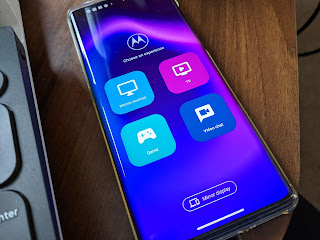






No comments:
Post a Comment