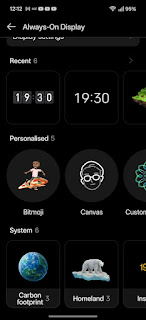Gorilla Glass 7i also makes it to the
front of the phone which is dominated by the gorgeously-curved 6.78" LTPO AMOLED panel with virtually no bezel. When I was reviewing the
Motorola Edge 60 recently I declared that they were first with their Quad-Curved display, but actually this looks incredibly similar. Although the face of the glass looks pretty much flat, the fingers slide gracefully over the curves on all four edges, making swipes delightful, just like on the Moto. Up the top, doubling as the earpiece for the phone, is the other stereo speaker and underneath that, centralised, in the selfie camera. There is a factory-fitted screen protector on the front of the glass which, to be honest, I didn't even notice until now - so perhaps I shall rein in my usual urge to rip it off now that I know! It might certainly prevent micro-scratches to the GG7i, as mentioned above. Almost at the bottom of the front glass is the optical fingerprint scanner.
The screen has a 120Hz refresh rate and in auto mode can reach 4,500nits of brightness. It is 1264 x 2780 pixels, returning 450ppi. It has 2,160Hz PWM for flickering and healthy eyes, can reproduce media encoded in HDR10+, Dolby Vision and Ultra HDR image support for better, well, images!
Laying aside the huge camera lump on the back, reduced as it might be, it's a
beautifully-designed phone which suggests 'premium' and class at every turn. It's a bit less tall than the OnePlus 12R and a bit less wide, which makes it better, I think. It measures 162mm x 76.7mm x 8.2mm thick. It's on the heavier side at 215g but it doesn't really feel it in-hand. The phone is certified for
IP6/8 and IP6/9 so it should survive most environmental impacts that most users might expose it to.
So, to the setup then. I thought about setting up from scratch but then decided to see how the switch from another BBK phone did, so used the OnePlus 12R instead. All pretty straight forward in the usual Android way - never offered me the cable route, just wireless. You can refuse the following bloaty-apps during the procedure - Temui, AUTODOC, Flo Period, WPS Office and weather24. Then there's the usual suspects which seem to make it to (almost) every phone (certainly from the east) regardless of price - FaceBook, LinkedIn and Booking dot com. All three uninstallable, thankfully.
Finally,
Oppo's own 'additions'. With google making (some of) their core apps now available on the Play Store, it does seem to leave the path open for OEMs to not include them but add their own. Like Calculator, for example. And Clock. Google's own versions are not here, but for those two examples, I don't feel the need to add them and not rather simply use Oppo's. Deeper-rooted however are things like Oppo's App Market - which looks like a diluted version of, and attempt at, Samsung Galaxy Store. There's not much in there that I can see, but maybe Oppo is moving in the same direction. It can be force-stopped and disabled of course (or just ignored). I think Clone-Phone made it across from the OnePlus. It uninstalled though.
There's some AI-based apps in there like AI Studio and Documents which I'll come to, their own browser called 'Internet', their own Music playing app, My Files file manager, Notes for, er, making Notes (like Google Keep), Compass, their own Photos (gallery) app, voice Recorder, Theme Store, Weather, their own Camera app of course and Zen Space. Most of which sounds like a load of bloat but somehow, it doesn't feel like it. Maybe I'm getting more tolerant as I get older but some of those apps have some features which are useful and enhance the experience. But more of that later.
The phone arrived with
Android 15 on release and Oppo are promising
5 OS updates, so to Android 20, and
6 years of Google Security updates - so to October 2030. This is great and a feather in the cap to the firm. Yes, I know that others are doing more/better, but not by much and this is a good, sensible balance.
It also arrived with ColorOS15 as Oppo's 'skin' over Android which I'm kinda warming to! I've also been playing with OxygenOS15 on the OnePlus 12R recently and very often, thematically, you can see more than ever the way in which they are merging. I used to think this was a shame as OxygenOS had its own personality, but over time I think I've changed my mind as pulling the good bits from each and ditching the not-do-good means that there's a uniformity to the brands and users will know more about where they are. Having said that, both of them - like many other OEMs from the far-east particularly, are often trying to make their skins look just like iOS. Which is a shame as, firstly, I don't much like iOS, nor Apple, but it also moves further towards less and less differentiation between brands - which used to make them feel more signature-orientated and unique. New ideas, different ways. Gone. Oh well. There have been good innovations from Apple too, I concede.
AI is clearly all the buzz and Oppo's not going to left behind. There's a blend of fluid and smooth aesthetics and animations with AI features integrated. There's intelligent photo editing (AI Editor, AI Eraser), Summarisation (AI Summary), AI Reply and Voice Translate amongst many more, significantly boosting productivity and creativity for those who use them. And of course, much scepticism assigning a lot of it to a playground full of toys that beyond 'wow' factor people aren't likely to use much. However, as time goes on, real people in real world situations are beginning to do so more - and one thing seems to be for sure, that it's not going away! It's up to service-providers to convince us that these tools can (and will) be of real benefit in time to come (if not so much now). So everyone's at it - and many of the tools here are emulations of what others are doing (or vice-versa).
A lot of it is to do with imaging of course and inside Oppo's Photo app we have
AI Clarity Enhancer (if you have a blurry photo it can make it sharper),
AI Reflection Remover (which I have tested against some others and this one is very good in comparison often),
Unblur (a bit like Clarity really, but yes, it does work) and
Object Eraser (which, again, seems to work as well as various other systems out there). They're dubbing all that stuff
AI Photo Remaster.
AI writing tools are next in the shape of
AI Writer. Let's say that you're preparing a social media post - it doesn't work in MeWe, nor Bluesky, Mastodon or Google Keep in my testing here but if you open a new Google Doc, or inside Reddit, Twitter - the sidebar then makes available the AI Writer option (which is not there until you do). So it seems to recognise some more mainstream social media outlets - I'm sure it probably works in Facebook, for example, but I'm not a user. Anyway, once you have found a way to invoke the AI Writer option in the sidebar, you don't actually start writing your post (or whatever) in the app, but in the AI Writer space that it offers you. Then, when done, you can copy it out and back into the post. I think other systems do that better - offering you these features on-the-fly wherever you are by highlighting what you want checked. Once you have your text written, you can get it to rewrite it formally, casually or politely, check grammar, spelling, shorten, elaborate, polish and so on. Which it then does well. The big flaw in this system seems to be that it's not really universal - and AI itself decides whether or not to offer AI tools! The irony. Still, AI is evolving and learning. Probably from itself. Eeeek!
AI Reply is supposed to generate quick ideas as to what to say to the person you are messaging with in various styles - formal, polite, sincere, humorous, casual - so you don't have to think for yourself! I really can't imagine using this over saying just what I want to say - but maybe a really busy person might. Though by the time you've read and selected one of them, regenerated more if not happy - you could have written it yourself! I'm testing here with Google Messages, but assume that it works with other messaging clients (which I don't use). By the way, it doesn't work in Google Chat, the only other one I
do use - no surprises there! Again, the triggers seem to be in the mainstream apps and not anything on the fringes.
AI Summary is a bit different in that it appears to work fairly broadly across apps in my testing. Most usefully for me probably in Chrome - call up a webpage then select AI Summary from the sidebar. It then scans the page (you see the line going down) and it cooks up a summary. Seems to work OK. While you're there, you can also use AI Speak from the sidebar to and a fairly robotic voice (nowhere near as realistic-sounding as Gemini) will read the page to you (in an annoying American accent). You can change it on-the-fly between male/female, change the speed up to 2x and pause or skip forward/back in the little player that pops up on screen. It doesn't appear to work in a text file or PDF either, so maybe it's just a webpage-based thing. It does work inside their own Internet browser app, Opera as well as Chrome.
Inside
Oppo's Notes application things are a bit more straight-forward and don't depend on a decision whether or not to serve the user up with tools! You can import (or create) data then use the various tools to format, clean up, polish, elaborate, formalise, make casual and so on. Which it does. As long as it's not too long! I threw a novel at it and it didn't like that. It summarised some of the beginning of it but certainly not the whole book. Maybe that was a bit of a tall order! I threw one of my film reviews at it and it did a decent-enough shortened version. It didn't want to 'format' it (optimise layout and ensure readability) all though telling me it was too long and it would only use the first 3,000 characters. This it did, by making sub-headings and roundups to place therein, which was nicely done. Clean up didn't really seem to do anything. Maybe because it was brilliantly written to begin with! Polish, similarly, didn't seem to do much, if anything at all. Maybe I need to throw some purposefully muddy text at it! Elaborate did do just that, but again, it was only interested in the first 3,000 characters. Once done, you can then categorise entries into groups. Back on the home page of Notes, there's another tab down the bottom for T0-dos. It's just a simple list-generator like you'd get in any basic to-do app I guess, with reminders if you like and you can tick them off as done, when done. Much like Google tasks I suppose, but not connected to anything. Odd.
Next up is
Translate. This is much like Google's own tool where you throw some text (or a document) at it, choose a language from an inexhaustive list compared to Google, then let it translate. When done, you get it to speak the result aloud. You can similarly do this on-the-fly for if you're sitting with someone and neither can speak each other's language. You can also involve the front-facing camera if you like so both can see each other whilst doing it. I'm guessing that all this will rely on the other person also having an Oppo phone and the Oppo Translate app installed - otherwise everyone will just use Google! Which they probably would anyway! Exhausting, all this AI ain't it! Oh for the simple life.
I guess we'd better head for
AI Studio now! It's all much of a muchness really. Everyone's doing the same thing with image creation/manipulation and it does indeed tend to feel like fun, cartoony kid's stuff. Here we have three elements - AI Portrait, AI Reimage and AI Motion. In
AI Portrait you throw it a photo of a person, select a template then it goes off to generate the result. Which can be some time, depending, presumably, how overloaded their servers are at any one time. Here's one I prepared earlier of me as a female student (so beard gone) in a library! Bizarre.
AI Reimage takes a photo then 'reimagines' it in a different scene/context - like two people on a picnic as a cartoon, or oil painting.
AI Motion takes a photo and turns it into an animation - imagine a beach scene being turned into the same but with crashing waves. Or a picture of your cat, now animated so moving a bit, eyes/mouth changing etc. Look - I told you it all feels a bit like it was designed for kids! I don't see a tool here to, like other systems can, create a picture from text description - but maybe that's tucked away and I've not found it. There also seems to be a points/token system. I was given 5,000 of them at the outset and creating one image seems to have 'cost' me 10 tokens. So now I have 4,990! If you visit the AI Studio app and 'check in' it looks like each day you can grab 50. So now I think I have 5,040.